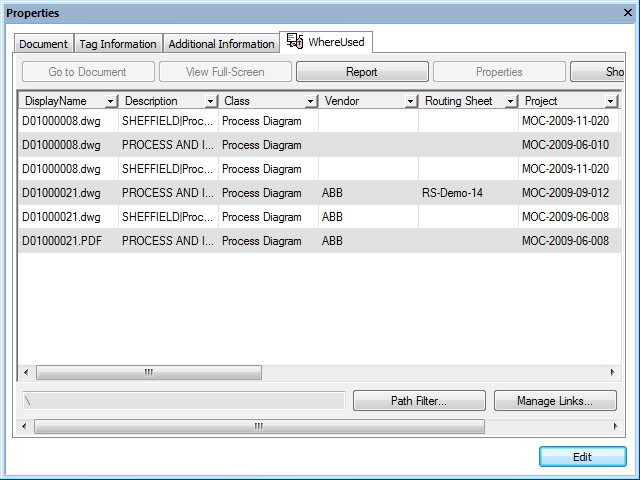
|
|
|
|
|
BlueCielo Meridian Asset Management Module 2013 User's Guide | BlueCielo ECM Solutions |
Documents that are already linked to the selected object appear on the object’s Where Used page similar to the following figure. The document information appears in tabular format so that you can easily identify many documents. The current path filter is shown below the document list.
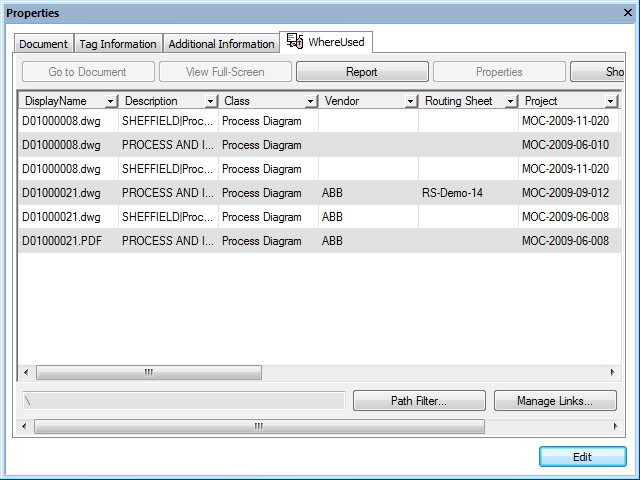
To filter the documents by a different path:
To sort the documents:
To filter the documents by property values:
 in the column header by which you want to filter the documents and then select a predefined filter from the list that appears. You may select filters in multiple columns. To clear a filter, select the All filter.
in the column header by which you want to filter the documents and then select a predefined filter from the list that appears. You may select filters in multiple columns. To clear a filter, select the All filter.To view document information in property pages instead of tabular format:
To view selected documents in a viewer window:
The viewer window will remain open until you close it and it will show whichever document you select in the Where Used page. To close the viewer window, click Hide Viewer.
NEW
![]() To prevent the viewer window from being hidden behind other windows:
To prevent the viewer window from being hidden behind other windows:
To view a document full-screen:
 .
.|
Copyright © 2000-2013 BlueCielo ECM Solutions |